How To
How to Turn on Notifications for WhatsApp Channel

WhatsApp has launched a new feature called Channels. Apart from creating a channel on WhatsApp, you can also follow plenty of them to receive updates from people or organizations. While following a new channel, the notifications will be turned off automatically. You can turn on or unmute the notification for that WhatsApp Channel at any time with a single click.
By doing so, you will receive a notification whenever they post a text message, image, video, document, or anything.
If you aren’t sure how to turn it on, we will show the necessary steps for both smartphone and web version.
How to Unmute WhatsApp Channel Notifications on Smartphone
1. Open WhatsApp and tap on the Updates section. Select and open the channel you’re following.
2. The channel notifications are muted by default. Tap the Bell icon to unmute.

Instead of tapping the Bell icon, tap the Channel name and turn off the toggle indicating Mute notifications.
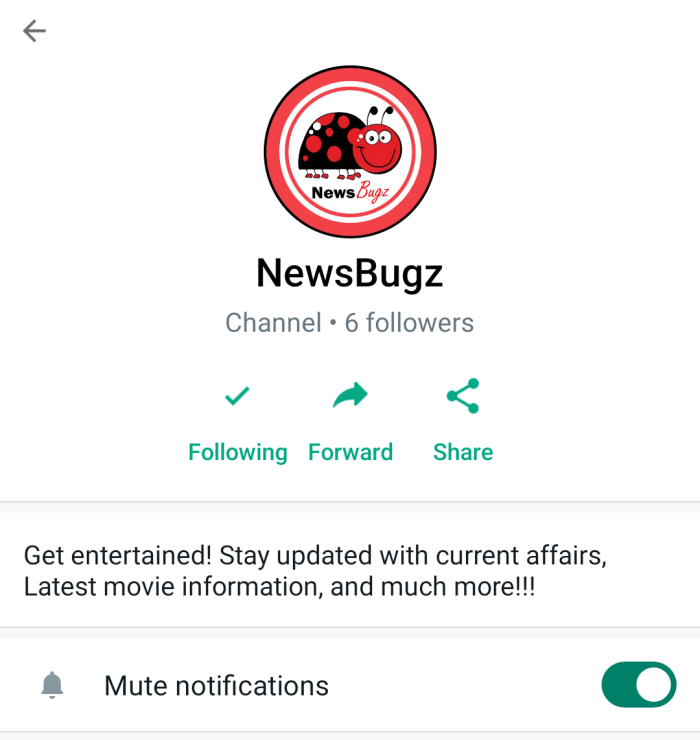
How to Unmute WhatsApp Channel Notifications on Web Browser
1. Visit web.whatsapp.com and login to your account.
2. Open the channel which you want to stay updated with latest notification and tap the Bell icon next to its name.

Tip! If you aren’t frustrated with spam messages from a channel, you can report that WhastApp channel for permanent termination.
Frequently Asked Questions
Muting can stop notifications from the channel you follow and remove them from your home screen.
No, you cannot choose the length of time to mute notifications on WhatsApp channel.
Yes, you receive updates even when you mute a channel. As muting a channel does not impact its ability to send you updates on WhatsApp.




























